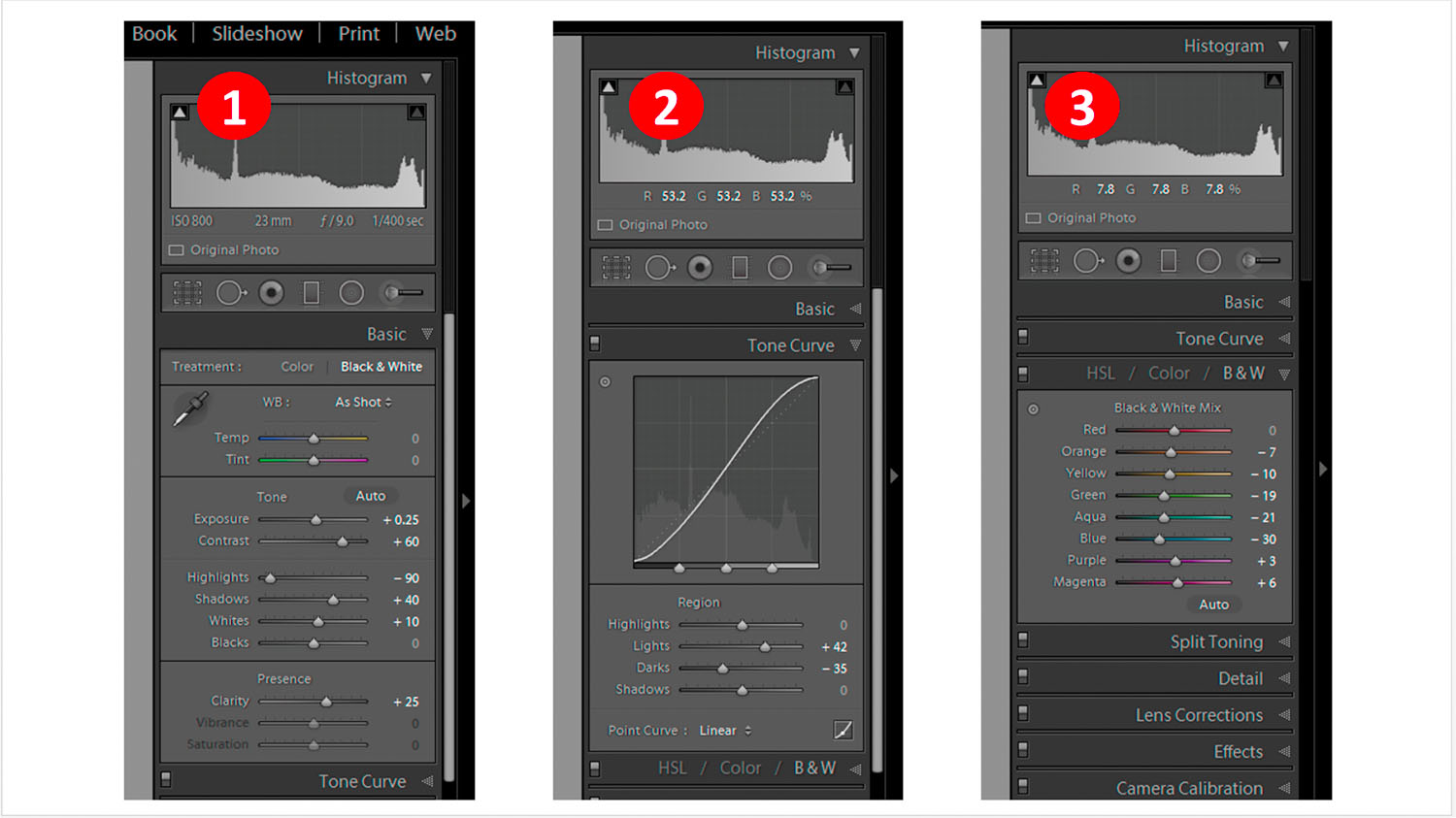After my first try-out of Phase One´s new Capture One Pro v10 (here) I thought those of youse in constant search of getting the very best image quality might be interested in a re-comparison of latest available RAW development solutions ! For this I took a challenging high contrast image shot after dusk - quite scary how much achievable image quality still varies among contemporary RAW converters. Curious ? Please read on !
Great result: XF 18-135mm @18mm f/5.6 1/8" on X-Pro2, developed in Capture One Pro 10
Small side remark: I´m repeatedly amazed about what I can do with Fuji´s XF 18-135mm OIS (Optical Image Stabilization): Apart from replacing a full bag of lenses I´m getting sharp results down to 1/8 sec at any focal length (sometimes even 1/4 sec !) - Hello ... that´s 4-5 stops autonomy vs. non OIS lenses ! Means I could take the above image of a museum venue after dusk at ISO 3200, f5.6 and 1/8 sec hand held !
Ok, so before looking at the various RAW converters I´d first like to share the SOOC JPEG taken with Acros-R film profile - a bit too dark for my taste:
Original SOOC JPEG, using ACROS-R film profile - too dark IMO !
I compared following RAW converters (in order of preference):
- Phase One´s Capture One Pro v10.0.0.193
- Picture Code´s Photo Ninja v1.3.4b
- Adobe´s Photoshop Lightroom CC v2015.7 (with ACR 9.7)
- Iridient´s Iridient Developer v3.1.2
- Serif Lab´s Affinity Photo v1.5.1
- Fuji´s in camera JPEG conversion
Disclaimer: I am not affiliated with any of the above software providers, nor a "fan-boy" of any one of them - I just choose the best solution for my type of images and workflow. However I excluded some RAW developers (Raw Therapee, Silkypix, ACDSee, Aperture, ...) from this comparison as these either were not available to me, or not compatible with Mac OS Sierra, or having an IMO too complex user interface (eg. Silkypix). So, in case you don´t agree to my conclusions you´re most welcome to leave me a comment and/or suggestions below !
Basically I aimed for maximum highlight recovery and dynamic range, covering all zones from pure black to white with balanced gradations of grey in between. I further tried to prevent over sharpening (to which Fuji X-Trans files do not agree too well). Below you can see 200% crops of results achieved with each RAW converter (arranged in order of my personal preference):
My Conclusions:
- Overall Capture One Pro 10 delivers IMO the most balanced result, with good contrast and sharpness in the background billboard text and not too aggressive rendering of the grass and the hedge. Capture One now automatically corrects distortion (often prevalent on zooms) by straightening & cropping. However, left at 100% this correction effectively reduces the FF equ. widest angle of view of the XF 18-135 from 27mm to 28.5mm. So I reduce the auto-correction to around 60% allowing me to retain around 28mm FF equ. max. field of view while still getting reasonably straight lines
- Photo Ninja brings out more contrast in the text but IMO renders the tree, grass and hedge too aggressively. The image also seems to be overlaid by a visible grain structure. Unfortunately Photo Ninja doesn't´t offer lens correction based on embedded EXIF data and delivers somewhat strange colours (for those into colour imaging)
- Lightroom CC delivers reasonable results, albeit with subdued sharpness in the text (with optimal settings for Fuji X-Trans) and a hint of detail smearing artefacts in the foliage
- Iridient (my previous favourite, before trying the newest version of Capture One) disappointed me on this image: I couldn't get sufficient contrast in the text and finest details in that text do not seem to be resolved well enough (lines in the letters break up). Also here IMO too aggressive rendering of the grass & foliage
- Affinity Photo delivers a similar balanced result to Capture One but clearly lacks contrast, sharpness and detail rendering in the fine details of the background text
- The SOOC JPEG is IMO the least attractive of these (apart from being too dark). This confirms that JPEG´s, while being good enough for sharing images on social media / web are insufficient for big fine-art enlargements - see how the fine details in the text are lost ...
Another aspect to consider is that from my point of view only 2 solutions of the above offer a complete all-in-one image management / RAW development solution: Capture One Pro and Lightroom CC. The others are usually applied as external RAW converters integrated into a Lightroom workflow, requiring exporting and re-importing of images & more complicated handling
Even Capture One is currently my preferred image management solution it has one big deficiency: It is the only software of the above NOT able to handle compressed Fuji RAW´s. This means each RAW file blocks approx. 50mB of your disk space vs. the approx. 25mB per compressed RAW !
Ok, this will be my last post of this year. I sincerely hope you enjoyed visiting my blog during the past year & will continue to follow me thru 2017 ! As always please leave me any comments and/or questions you may have in the comments area, many thanks for your continued support & for your interest / contributions !
Wishing y´all a wonderful, successful, fun new year 2017 & the best of luck for all your (photographic ;-) endeavours,
Yours,
Hendrik
I hope you enjoyed reading this post - If you like you can support me by sending me a small donation via PayPal.me/hendriximages ! Helps me run this site & keeps the information coming, many thanks in advance !